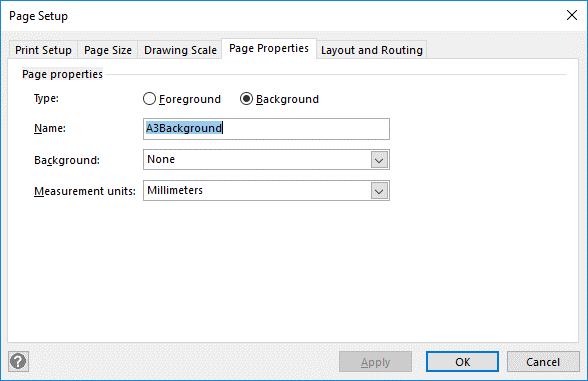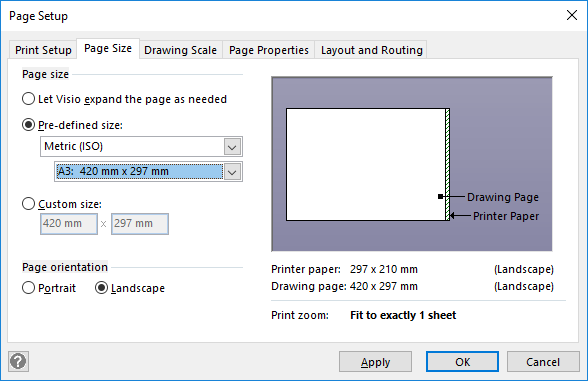Background is the wrong size
Symptom
When viewing a page the background does not fill the page. This may happen if you have a Map page with a background and you change the size of the map page, e.g. from A4 to A3.
Cause
When a background is first dropped it takes on the page size of the page it is dropped onto and maintains that size from then on. If you change the size of the page after dropping the background all you need to do is change the size of the background page as well for the background to fit.
Solution
Change the size of the background page to that of the Map page.
- Select the Background page, click on the Process Navigator Tools tab, then Page Setup.
- Select the Page Properties tab. You should see the Name of the background page and Background selected.
- Click on the Page Size tab and select the size that the background page needs to be, in this case A3
- Click OK and the background will now fill the page.